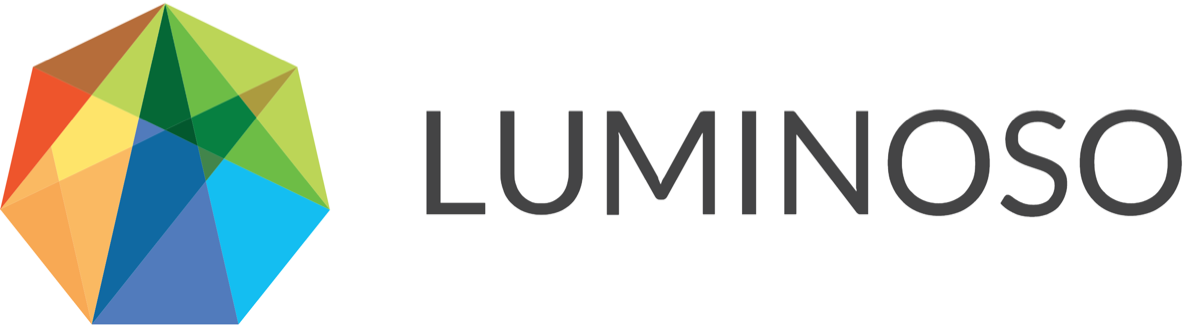Resetting your password
Password requirements
When you're creating your Luminoso password, make sure to:
Pick something that is difficult for other people or computers to guess.
Don't use the same password that you use for other websites.
You can use any character in your password, not just ASCII characters. Luminoso only accepts passwords that:
Are between 8 and 250 characters in length.
Don't match your username.
To change your password
Log into Daylight: Enter your existing username and password and click Log in.
Access the Settings page by clicking either the dropdown caret next to Projects in the top ribbon or next to your username at the top right of the page and selecting Settings from the menu. The Settings page opens.
Select Change password from the side menu.
Enter your old and new password, and confirm the new one.
Click Reset my password.
To reset a forgotten password
On the Daylight login page, click Forgot password?. The Forgot password page opens.
Enter the email address associated with your Daylight account.
Click Send email. A password recovery email is sent to the address you entered.
Note: If you don't see the email after a few minutes, check your spam or junk folder.
If you cannot access your account, please notify support@luminoso.com or submit a ticket.
Related content
© 2020 Luminoso Technologies. All rights reserved.