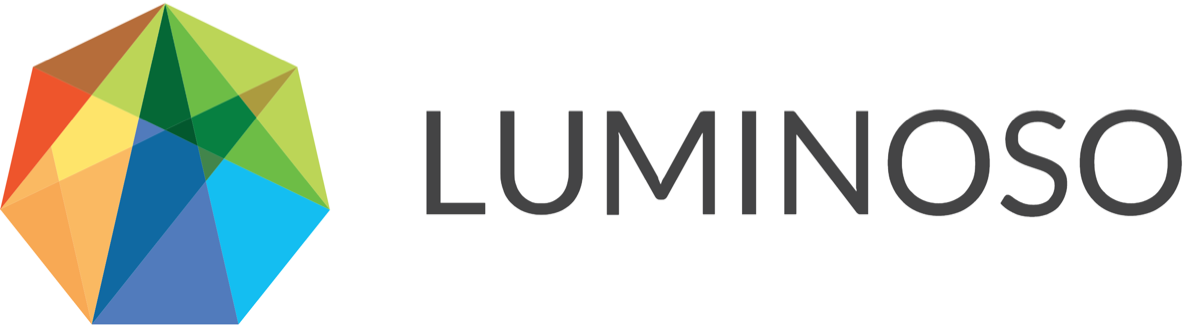Creating compound concepts
Note: On May 23, Luminoso released Advanced Concept Search, which changes how you can search for and save concepts. You can access the functionality using a toggle. The instructions on this page do not apply if Advanced Concept Search is enabled in your workspace.
You can save multiple Daylight-identified concepts into a single compound concept. Use compound concepts to keep track of themes that are important to you and organize concepts in a way that makes sense for your organization.
Because of how Daylight and QuickLearn create concepts, concepts that seem intuitively similar may not always relate the way you expect. Tiny differences in word use can affect the way Daylight assigns a word’s vector, but you can bring concepts closer together by using compound concepts.
Daylight understands language using vectors to represent each concept within a project's association space. Creating a compound concept averages the vectors for each concept, so total conceptual matches for the compound decrease as you add more concepts. When you add concepts together, they may also share conceptual matches. Shared conceptual matches are not double-counted, like a Venn diagram that has an overlapping section instead of two separate spheres.
How does a compound concept work?
In this example, the compound concept chocolate includes the concepts chocolate, dark chocolate, bittersweet chocolate, baker’s chocolate.

When you view this compound concept, Daylight:
Finds exact matches by placing an OR in between each concept: chocolate OR dark chocolate OR bittersweet chocolate OR baker’s chocolate.
Averages the vectors of the concepts to come up with a “collective identity” vector.
Note: Creating a compound concept averages the vectors for each concept, so the total conceptual matches for the compound decreases with every new concept you add.Locates conceptual matches based on the “collective identity” vector.
Best practices for compound concepts
Include up to a maximum of four concepts in a compound concept — The fewer concepts you include in a compound concept, the more precise results are.
Choose closely related concepts — Since conceptual matches are found based on a “collective identity” vector, loosely related concepts will have an average vector that isn't close to many other concepts, resulting in very few or no results.
To create a compound concept:
Open the Galaxy feature. Save the first concept you want to include in the Concept details pane, if it isn’t saved already.
Click the edit icon to edit the saved concept.
Update the Name field if necessary.
Note: Updating the name field does not change the actual name of any concept in Daylight. The name you add only functions as a label for wherever this compound concept will appear in Daylight.In the Concepts field, search for a concept and click the + icon to add it. We recommend adding a maximum of four concepts. Adding more will severely reduce the number of conceptual matches.
Click Done. Your compound concept is saved.
© 2020 Luminoso Technologies. All rights reserved.