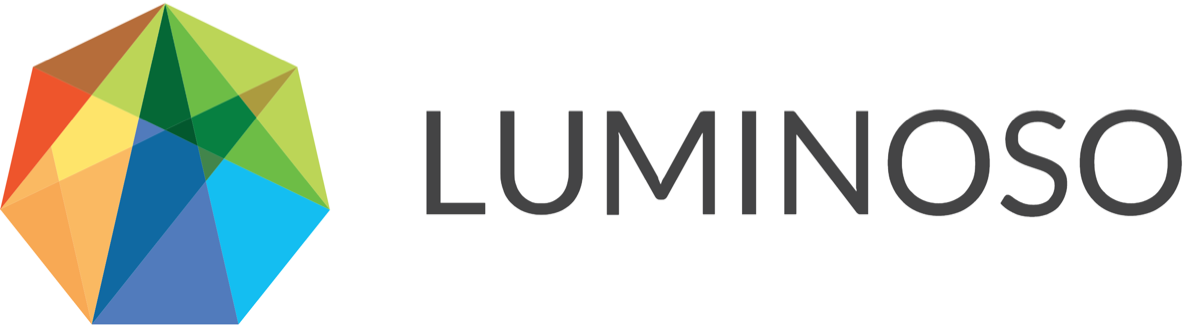Drivers: Trend Analysis
Use trend analysis in Drivers to:
Discover directional changes in drivers over time
Compare period over period, or year over year
Decide exactly which concepts to visualize for easy comparison
Consult a concept list with key metrics
To use trend analysis in Drivers
Open Daylight and select the Drivers feature.
In the Configure visualization tab, select a score field from the menu.
Choose Autosuggest, Saved concepts, or Unique to this filter from the Which concepts to visualize section. Concepts that Daylight identified as strongly influencing your score are auto suggested. Alternately, save concepts that are relevant to your business to view them in Drivers. Finally, use the Unique to this filter option to identify auto suggested concepts that are uniquely relevant to any filters you’ve applied, as compared to the rest of your dataset.
Click the pencil icon next to Select date field to compare periods and select your desired date field from the menu. The visualization splits into two scatterplots. The top scatterplot automatically displays the full date range for the filter you applied.
Refine the date range in the top scatterplot to an interval you’re interested in. The bottom scatterplot automatically identifies and displays the same size time interval ending a day before the interval you selected for the top pane. For instance, if you selected a 10-day interval of time, the bottom scatterplot would display the previous 10-day interval.
Change the date interval in the lower scatterplot, if desired. Each scatterplot displays the most relevant auto suggested or saved concepts for that period of time.
Related content
© 2020 Luminoso Technologies. All rights reserved.