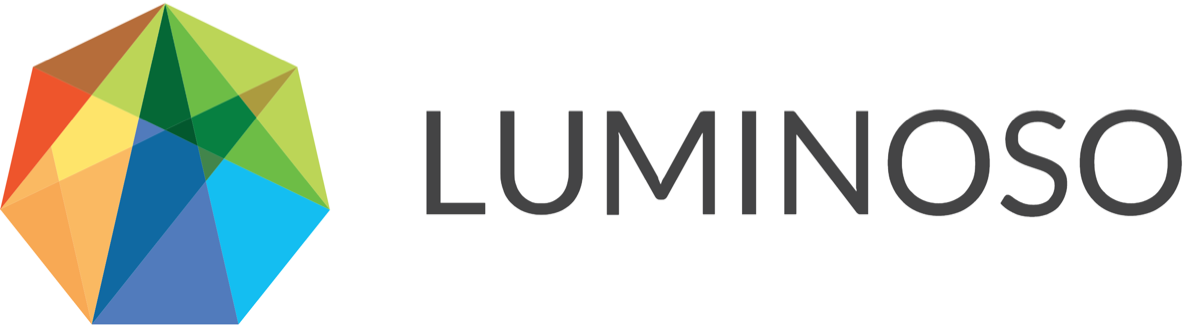Daylight | Cloud | 2019-09-28
New Premium Feature
Drivers: Trend Analysis
Enhancements
Highlights: Added x-axis markings to feature insights cards
Drivers: Renamed feature export column headings
Learn More
Drivers: Trend Analysis
The core Drivers feature combines unstructured text data with numeric ratings to uncover what drives scores that people assign to your products, services, and offerings. As a premium offering, Daylight users may now examine how these drivers change over time using comparative scatterplots.
With this premium feature, you can:
Discover directional changes in drivers over time
Compare period over period, or year over year
Decide exactly which concepts to visualize for easy comparison
Consult a concept list with key metrics
Want to request access? Please contact your Customer Success Manager.
To compare drivers over time
Open Daylight and select the Drivers feature.
Select a field from the Select a score field menu.
Choose Autosuggest or Saved concepts from the Which concepts to visualize section. Autosuggest provides concepts that strongly influence your score.
Click Select date field to compare periods and select the desired date field from the menu. The visualization splits into two scatterplots. The top scatterplot automatically displays the full date range for the filter you applied.
Refine the date range in the top scatterplot to a narrow interval. The bottom scatterplot responds and displays the previous period or year over year. Each scatterplot displays the most relevant autosuggested or saved concepts for that period of time.
The maximum number of concepts you can view in the scatterplot is decreased to 15. This change reduces scatterplot density so you can see concepts more easily.
If you share a direct URL to a project’s Drivers scatterplot, the URL reflects:
Any filters you selected
The score field you selected
Whether concepts are saved or auto-selected
The top 15 concepts by average score ascending
To view different concepts in the visualization
Make sure the Drivers visualization is showing the dates you want to see, and that you’ve selected either Autosuggest or Saved Concepts.
Click Concepts (Above) or Concepts (Below) to edit the concepts you view in each scatterplot.
Quick select the top 5, 10, or 15 concepts (based on current sort order). The number you select is the number of concepts you see in the visualization.
Order concepts by Concepts, Total Matches, Average score, or Absolute difference. This order affects which concepts appear in your top 5, 10, or 15 concepts.
Click Deselect all to deselect all concepts.
Click the view icon in a concept row to select or deselect a specific concept. You can't select more than 15 concepts this way.
In Concepts (Below), toggle on Same concepts as top scatterplot to match the concepts that appear in the bottom scatterplot to the concepts that appear in the top scatterplot. If a concept was not discussed during the previous period or year over year period, it does not appear in the bottom scatterplot.
Hover or click on a concept to see a tip appear in one or both scatterplots.
Highlights: Added x-axis markings to feature insights cards
The What issues are affecting my score and Which concepts are most prevalent cards on the Highlights page now display x-axis markings. The x-axis markings help you to quickly situate each concept in its proper context.

Drivers: Renamed feature export column headings
With this release, we update the language in the spreadsheet you download from the Drivers feature when you click Download XLSX:
The spreadsheet’s header now reads Overall average score
Column B is now named Average score
A new column follows column B, titled Difference from overall average
With these changes, the spreadsheet now matches what you see in Daylight. This change won’t affect spreadsheets you already downloaded, but will appear in anything you download after this release.
© 2020 Luminoso Technologies. All rights reserved.