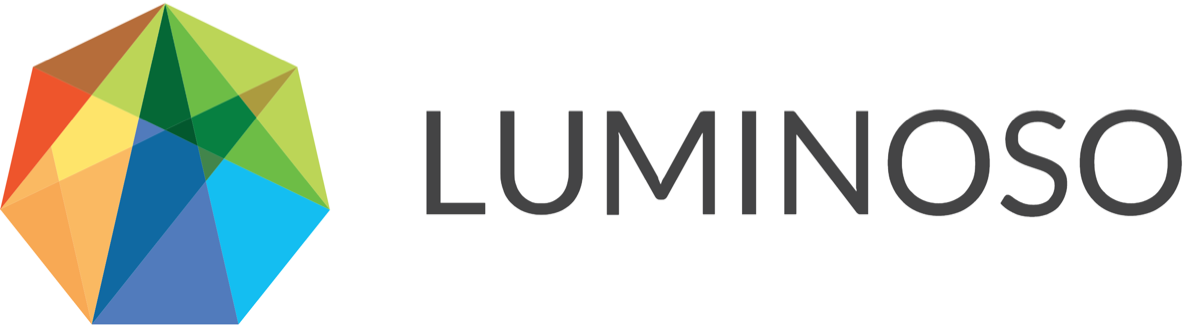Daylight | On-Site v2.3 | 2020-05-31
On-site packaging and management
Updated product support and service levels policy
New hosting site for Luminoso Help Center and support tickets
New Capabilities
Advanced Concept Search
Advanced Concept Search in the API
Search Enhancement
Science Updates
Science: Consistency in Concept Detection
Fixes
Drivers: Feature export includes all saved concepts
Highlights and Galaxy: Clusters now display in order by volume
Drivers: Trend Analysis XLSX now downloads correctly
Galaxy: Saving a searched concept no longer crashes application
Galaxy: Large document projects no longer crash
API Changes
API: Documentation clarification for “limit” in concept clusters
API: Specify which fields to return when getting documents
API: Updated “float” to “number” in API documentation
API Deprecations:
v5 API documentation now includes a Deprecation information section
vector field is deprecated in favor of vectors
legacy_term_format parameter now defaults to false
Renamed account and account_id to workspace
Updated product support and service levels policy
On May 11, 2020, we updated our product support and service levels policy. The policy describes Luminoso Technologies’ support levels and priorities, response times, and service levels.
Now, the updated policy also includes information specific to Luminoso on-site users. Read Luminoso’s support policies here.
New hosting site for Luminoso Support Center and support ticketing
As of April 24, 2020, the new Luminoso Support Center is now live. Some notes on this update:
All support documentation is now on the new Luminoso Support Center. Please update any documentation bookmarks to reflect this change.
Please submit all support tickets through the updated portal.
The old Luminoso Help Center is no longer available. The former URL for help documentation, support.luminoso.com, now brings you to the new Support Center.
There is now an On-Site Resources folder, where Luminoso on-site users can find all new product release, installation, and update information.
If you have questions about these changes, please contact your Customer Success Manager or reach out to us at support@luminoso.com.
Advanced Concept Search
Advanced Concept Search makes searching for and combining concepts in Daylight more intuitive. Unlike compound concepts, which averaged together concepts’ vectors, advanced concepts preserve all vector relationships and matches. This helps users to better expect, understand, and verify advanced concept results. Advanced Concept Search:
Provides instant visual feedback on how each match type results from your search
Offers more intuitive conceptual matches, with up to 20 conceptual matches for each concept you include in a search
Can optionally exclude concepts that aren’t relevant to your search
Allows you to save an advanced search as an advanced concept (replaces old compound concepts)
When on-site users update to v2.3, Advanced Concept Search is optionally accessible to any user. To use Advanced Concept Search, you must enable it through the UI:
Open the Settings page from the dropdown carat next to Projects in the top ribbon. Use the toggle at the bottom of the User profile tab to switch Advanced Concept Search on or off. Click Save changes when you’re done with your selection.
Note: There is no way to enable Advanced Concept Search directly through the API.

With this release, any search you enter in the Selected concept search bar in the Concept details pane can use advanced concept search commands. For instance:
Use a comma “,” to separate concepts as an “or” statement. If you enter “coffee, tea, latte,” Daylight interprets the search as “coffee OR tea OR latte.” Your search results include any documents that contain exact or conceptual matches for any of the three concepts.
Use a minus sign “-” to exclude results from a search. You can’t search for only an excluded concept. If you enter “coffee, -tea,” Daylight interprets the search as “coffee NOT tea.” Your search results include any exact or conceptual matches for “coffee,” but exclude any documents in this set with an exact match for “tea.”
Advanced searching across Daylight Features
Advanced concept search affects sections of Daylight differently:
Highlights — If you save an advanced concept search as an advanced concept, you can now delete it through the What concepts have I saved? card.
Volume — You must save an advanced concept search to view it in the Volume feature. View it by selecting Saved concepts in the Configure volume visualization pane. Generally, advanced concepts will display higher volume than compound concepts would have.
Sentiment — You must save an advanced concept search to view it in the Sentiment feature. View it by selecting Saved concepts in the Configure sentiment visualization pane.
Drivers — You can view the result of an advanced concept search in the Drivers feature, or save it as an advanced concept for later reference. Advanced concepts generally result in more matches, so your advanced concept is likely to be farther to the right on the X-axis. Advanced concepts generally are closer to the mean of the average scores of each included concept on the Y-axis. Drivers may also be more precise, since advanced concepts find more closely related matches for each included concept.
Galaxy — The Galaxy’s heat map now updates based on however many concepts you include in a search. Unlike before, you cannot orient the Galaxy’s X- or Y-axes based on new advanced concepts.
Concept details pane — Use this section to search and save concepts. View information that you previously found in the Match counts and Top related concepts in detailed separate sections for exact, conceptual, and excluded matches.
To conduct an advanced search in Daylight
It’s easy to use Advanced Concept Search. A search process might look something like this:

There are a few actions you can take with advanced concept search. Read more detailed instructions in the Advanced Concept Search quick reference article.
Enable or disable Advanced Concept Search:
Open the Settings page from the dropdown carat next to Projects in the top ribbon. Use the toggle at the bottom of the User profile tab to switch Advanced Concept Search on or off. Click Save changes when you’re done with your selection.
Note: There is no way to enable Advanced Concept Search directly through the API.
Search a single concept in Daylight:
Enter a concept like “coffee” into the search bar. View conceptual and exact matches for this concept. These results are the same as before, with or without Advanced Concept Search.
To include multiple concepts in a search:
Enter a concept like “coffee” into the search bar followed by a comma “,”. Add another concept, like “tea.” View full match results for each of the concepts.
Exclude a concept from a search:
Add another comma after “coffee, tea” and enter a minus sign “-” followed by a concept, like “-latte.” Press enter. Now, search results include all match results for “coffee” or “tea” that don’t include “latte.”
Save a search as an advanced concept:
In the Concept details pane, click +Save concept. The search saves as an advanced concept and appears above the search bar. Update the concept’s label, since it originally saves with the search terms as its label.
Edit an advanced concept:
Search for the advanced concept’s label in the Concept details pane or select it from Saved concepts in the Galaxy. The advanced concept appears in the Concept details panel. Click the edit icon next to the concept label. The Edit saved concept flyout opens. Use the options in the flyout to edit the advanced concept.
Advanced Concept Search in the API
New Advanced Concept Search functionality is also available through the Luminoso Daylight API. For more information on how to use Advanced Concept Search in the API, read the Concepts section of the API documentation.
To view the API documentation that applies to your specific API instance, enter:
[url to your onsite system]/api/v5
To use this functionality, you must enable it by opening the Settings page from the dropdown carat next to Projects in the top ribbon. Then, use the toggle at the bottom of the User profile tab to switch Advanced Concept Search on or off.
There is no way to enable or disable Advanced Concept Search directly through the API.
Search Enhancement
We recently introduced Search Enhancement with Luminoso, an exciting application of our core QuickLearnⓇ science. Use Search Enhancement to supplement any traditional search engine’s keyword index.
Search Enhancement eliminates the manual work needed to create and maintain keyword lists. It surfaces not only exact terms, but also any other related ways people might express them, to help you deliver complete search results regardless of industry-specific words, misspellings, and slang. Search Enhancement can augment search engines in any domain, including those used for e-commerce sites, intranet systems, or wikis.
Use Luminoso’s API to extract expanded keywords with associated weights. With this release, we introduce an API cookbook that details exactly how this process works. Read it at our Luminoso Support Center.
If this functionality sounds like a good fit for your organization, contact your Luminoso Customer Success Manager or support@luminoso.com for more information.
Science: Consistency in Concept Detection
With this release, we introduce a change to our science that helps Luminoso consistently understand and display any words in a project that look the same but have different meanings, such as “I left the room,” compared to “my left hand.”
In most languages, it’s common for certain forms of different words to be identical when written out. This meant that previously, you might have seen concepts in Daylight that looked the same but that Daylight had identified as having different meanings. Daylight kept these concepts separate in all visualizations, but when users clicked on the different versions, they could only access the most prevalent version of the word.
For instance, if you saw two concepts for “left” in the Galaxy and clicked on one of them, Daylight would show you the more prevalent sense of the word (“I left the room”). If you clicked on the second, it would begin to display the less common sense (“my left hand”), but then shift quickly back to the first sense (“I left the room”). Because of this behavior, separating the words didn’t help users understand them in their projects.
Now, for English language data, our updated science groups identical word forms together, regardless of meaning, and prioritizes the sense that most commonly occurs in the project in searches and visualizations. In the Daylight app, when you search for or select the word “left,” all instances of “left” appear together under the most commonly used form of the word, and you see all documents containing either version of the word.
Since non-English languages often have many inflected forms (for example, based on the gender of a noun or the declension of a verb), it’s easy for two words with many forms to accidentally overlap some written forms. For these languages, identical word forms that have different meanings are now all grouped under the most common sense. This may result in various forms of the same word being split up in Daylight.
For instance, the Italian verb “leggere” (“to read”) takes many forms, which include "legge" (identical to the singular form of the noun "law") and "letto" ( identical to singular form of the noun "bed"). In an Italian project, all forms of “legge” would be grouped together, and all forms of “letto” would be grouped together, even though both groups might include forms of the verb “leggere.”
Drivers: Feature export includes all saved concepts
Now, when you export selections from the Drivers feature, the download matches your selections in the Daylight app. This change ensures consistency between your in-app experience and downloads.
To export an XLSX or CSV file from Drivers, open the Drivers feature and click Download XLSX in the Download & share this data pane. The XLSX downloads.

Galaxy: Clusters now display in order by volume
We resolved a problem that affected the Galaxy feature and the What are the largest clusters of conversation? card in Highlights. Now, Highlights displays conversation clusters in descending order, with the highest-volume clusters at the top. Suggested concepts in Galaxy are also grouped in descending order of volume.
Drivers: Trend Analysis XLSX now downloads correctly
Now, when you open the Drivers: Trend Analysis feature and click Download XLSX, the XLSX downloads properly and does not display an error message.
Galaxy: Saving a searched concept no longer crashes feature
Previously, if you entered any text in the Find saved concept box on the left sidebar, then searched for a concept in the Concept details panel in the right sidebar and clicked Save concept, the feature would crash. Now, you can successfully save a concept in this pane after searching for it.
Galaxy: Large document projects no longer crash
In some cases, users whose projects included large documents experienced a UI crash when they viewed the Galaxy and selected a concept. In this scenario, the UI would hang for over an hour.
With this release, we introduce improvements that prevent a long hang time, though the issue may still occur occasionally for shorter periods.
API: Documentation clarification for “limit” in concept clusters
We updated the API documentation to clarify how the optional field “limit” works in the context of concept clustering. Find the update and more information about this in the Concept Selectors section of the API documentation.
To view the API documentation that applies to your specific API instance, enter:
[url to your onsite system]/api/v5
API: Specify which fields to return when getting documents
Now, when you call the Get Documents endpoint you can choose to specify an optional fields parameter that limits the output you receive to only the fields that you specified. For instance, if you specified doc_id and metadata, you would see only these two pieces of information for each document that your search returned.
Since it creates smaller API calls, this change saves bandwidth and helps limit your search to only the information you need. This is especially useful for customers who use scripts.
API: Updated “float” to “number” in documentation
Now, anywhere in the API documentation that previously used the term “float” now says “number.” This increases the documentation’s parity with JSON terminology. This change does not affect the term "integer,” since it’s a more specific term.
API Deprecation: v5 API documentation now includes a Deprecation information section
Access the Deprecations new section in the Luminoso API documentation for information on changes you may need to make to your scripts as we update endpoints and parameters.
To view the API documentation that applies to your specific API instance, enter:
[url to your onsite system]/api/v5
Deprecation information is only available in the v5 API documentation.
API Deprecation: Deprecate “vector” field in favor of “vectors”
As part of this release, we also deprecate the API “vector” field in favor of “vectors.” Read more about this change in the Deprecations section of the API documentation.
API Deprecation: The legacy_term_format parameter now defaults to “false”
The legacy_term_format parameter on the Vectorize text endpoint now defaults to false, instead of true.
If you need time to update code, you can specify true and continue to receive the array format for terms and fragments. Otherwise, you do not need to specify anything for this parameter.
On March 27, 2021, the parameter will be completely removed, and modern object-style terms and fragments are the only available output.
API Deprecation: Renamed account and account_id to workspace
With this release, all instances of account or account_id in the API are now workspace. Please update your code accordingly. This change reflects the Settings overhaul Luminoso introduced in late 2019 that provides better permissioning on the Organization and Workspace levels.
For more information, reference the Deprecations section in the API documentation.
© 2020 Luminoso Technologies. All rights reserved.