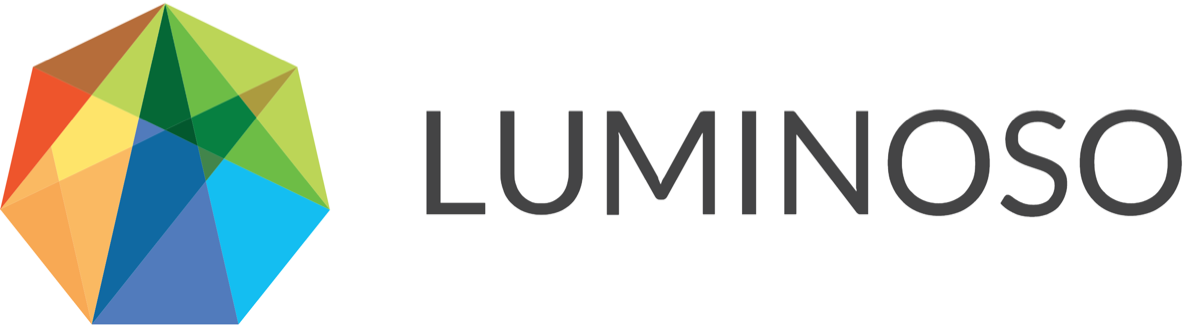Daylight | Cloud | 2021-06-05
New Features
Sidebar: Shared Views
Sidebar: Shared Views
As you explore and make discoveries, you can now save and share visualizations. This will allow you to easily save your work and get back to an interesting visualization or share key insights with your colleagues. All of the controls for the Shared View feature is located in the Current View Box on the top left corner.
To Share a view, click on the “Share” button

Then give your View a name and click “Create”

This will save all of the settings that make up the visualization including the Feature that you are on, the Concept List being used, the Configure Visualization selection and Filter settings.
To load a Shared View, use the drop down list to select a View to load.
To make any changes or to delete a View, click “Share”, then select a View to edit/delete from the “Edit” drop down. Doing so will open the below popover.
Here, you can
change the name of the View with the pencil icon.
If you have made any changes since loading the View, you can “Update” the View with the current configuration
The itemized list shows the differences between the current state and the loaded View
The trash icon in the bottom right will delete the View
© 2020 Luminoso Technologies. All rights reserved.