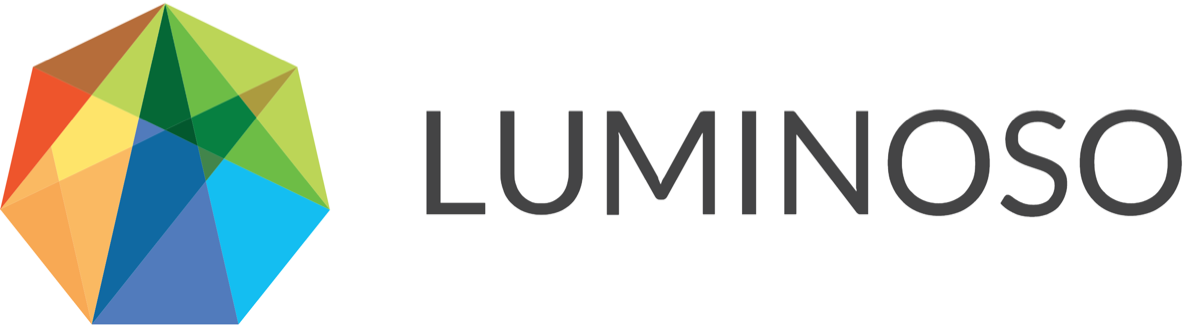Daylight | Cloud | 2020-11-21
Enhancements
Fixes
Single sidebar: Updates to concept lists
After receiving some user feedback, we’re introducing a few changes to concept lists. Additional adjustments to the sidebar that will help maximize space in the app are targeted for future releases.
With this release, we updated some language to clarify that when you open a shared concept list, you are opening a copy of it into your Active concepts area, and changes you make to that copy are not saved until you click Share active concepts.
The Update concepts for all users button in the list name section now reads Update [list name] with active concepts. This change makes the outcome you’ll see after clicking the button clearer.

Additionally, this section’s title now reads “Copy of: [list name]”, to help make it clearer that your active concepts are a copy of the list, and any edits you make to your active concepts only affect the list once they are shared.
The Update [list name] with active concepts button is now also available in the Share active concepts section.

We also removed the Delete active concepts modal that appeared every time a user deleted a concept from their Active concepts space. Now, when you delete an active concept, it is simply removed from your Active concepts space. Select the concept and click + next to its name or + Add to active concepts to add it back to the Active concepts list.
API: New endpoints for shared concept lists
With this release, we add new API endpoints to match the shared concept list functionality in the UI. Read the details in the Shared concept lists section of the API documentation.
The new endpoints are:
List shared concept lists
Get shared concept list details
Create shared concept list
Edit shared concept list details
Delete shared concept list
Add concepts to a list
Delete concepts from a list
Reorder concepts in a list
Modify selected concepts within a list
You can use these new endpoints to create, edit, delete, and retrieve shared concept lists. This new set of endpoints replicates the functionality that the Saved concept endpoints provided, except that concepts are returned as an array of concepts in the "concepts" field instead of a simple array.
You can use these endpoints before a project is built, since they don’t interact with a project’s science.
Finally, each concept in a shared list has a unique concept ID. Even if a concept’s name, texts, and color are identical to another concept in another list, the two concepts will have unique IDs.
API: Saved concept endpoint deprecations
With this release, we announce the deprecation of all Saved concept endpoints and “saved” as a type selector in all Concept endpoints. This deprecation is targeted for 2021-06-19. Read more in the Deprecations section of the API documentation.
The endpoints being deprecated are:
Get saved concepts
Create saved concepts
Modify saved concept order
Delete saved concepts
Update saved concepts
These endpoints will continue to function until their sunset date in June 2021, but we recommend beginning to transition your use to the new shared concept endpoints.
Though Luminoso strives to maintain backward compatibility at all times, the changes to this endpoint as part of shared concept lists, released on November 7, 2020, may create a possible breaking change if your organization uses the API and UI simultaneously.
Saved concept endpoints no longer point to the concept list previously displayed in the Saved concepts tab of the UI. Now, they point to a specific shared concept list named “Saved Concepts” (capitalization-insensitive) instead. See the Shared concept lists section of the API documentation for details.
Single Sidebar: All users now receive a warning message about overwriting active concepts
Previously, only users with write permissions saw a warning message when they tried to import a shared concept list over their active concept list. Since users without write permissions can’t create lists, they didn’t receive this message.
Now, a new message informs all users that importing a list will overwrite their active concepts, since users with any permission level can import a list.
You can view your role in Daylight by opening Settings from the dropdown arrow next to your username in the upper right of the app, selecting Workspace from the sidebar, and locating your username and the role associated with it in the table. We document each role’s permissions here.
Related content
© 2020 Luminoso Technologies. All rights reserved.