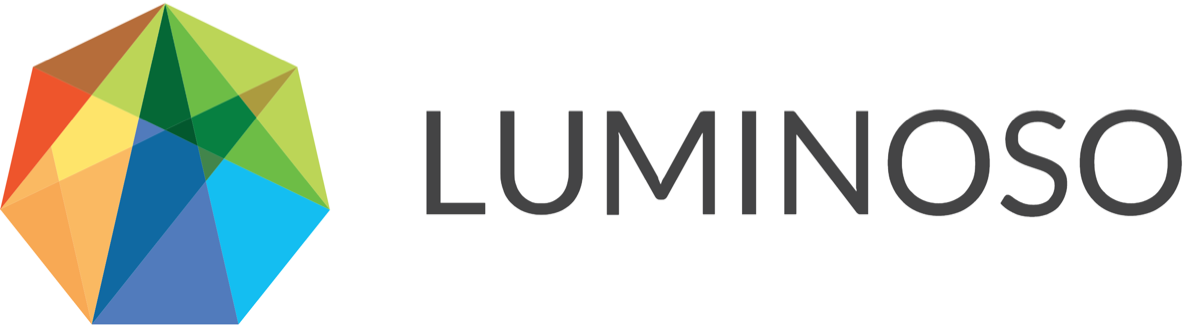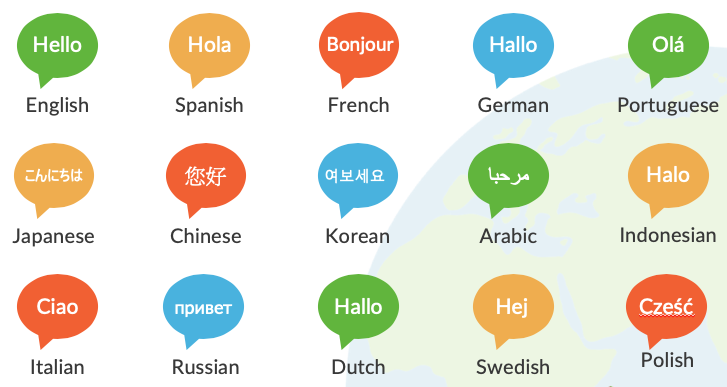Here’s a list of questions that Daylight users ask frequently. If you have a question that isn’t answered here, search the help center or submit a ticket.
FAQs
Text analytics
How does sarcasm impact text analysis?
Right now, no text analytics software exists that can accurately detect sarcasm. Sarcasm is difficult for computers to understand since words are used to convey the opposite of their meaning.
In spoken sarcasm, speakers use tone of voice and body language, which aren't relevant in text. Listeners or readers may also know a speaker's actual opinions. For instance, if Pat knows that Sandy hates spinach, and Pat gets a text message from Sandy saying “My mother made spinach for dinner. YAY! My favorite!”, then Pat is pretty certain that Sandy is being sarcastic. But a computer, like any other stranger, is missing context.
Generally most text data is sincere, so sarcasm is a statistically insignificant problem. However, if you have a data set containing an unusually high level of sarcasm, you may want to use another data set.
Which words and terms get analyzed, and which do not?
Terms that provide little or no information (also called stopwords) are ignored in an analysis.
These include articles (a, an, the, ...), pronouns (he, she, they, it, ...), conjunctions (and, but, or, ...), auxiliary verbs (can, have, do, ...), some prepositions (of, for, ...), etc.
The remaining words are collocated, or grouped together, if they belong to meaningful multi-term units (e.g., "Amazon Kindle Fire" or "power button" or "purchased for my wife").
Currently, collocations can be up to seven words long — or longer in the case where negation words (such as "no" and "never") are collocated with other terms (for example, if "buy milk from the grocery store" is a collocation, "never will I have to buy milk from the grocery store" could also be a concept, because the negation ("never") and the intervening stopwords ("will I have to") don't count toward the seven-word limit).
NOTE: Most terms are not collocated.
Which languages are supported?
What is a document or verbatim?
A document — or verbatim — corresponds to one full row of your source data (spreadsheet in .csv format). Documents contain natural-language text from open-ended survey responses, product/online reviews, chat logs, customer support call transcriptions, customer emails, and more.
Uploading and creating projects
Which browsers can I access Daylight on?
Google Chrome is the only fully supported browser for you to access Daylight on.
Is there a file size for datasets that I upload using the browser?
The size of files that can be uploaded to Daylight is limited by your browser. We have found that Google Chrome can handle files up to 50 MB.
If your file is timing out on upload, we recommend uploading the data as multiple files or using the API to load very large files.
How long does it take for a project to upload?
Uploading data takes place using your web browser. If you close your browser during upload, your data will stop uploading. The upload page (New Project page) tells you when your file is being uploaded (the Create Project button changes to Creating and Uploading...(may take a while)). When the upload is complete, a message is displayed on the page ("Success! Your data has been uploaded successfully. The documents will show up in the visualization once we have processed them.").
Don't worry, we're talking minutes here, not hours! Projects less than 20MB should load in less than 20 minutes.
Building or processing your project happens on our servers. After uploading the data, you can close your browser or turn off your computer... your project construction will not be affected. If your dataset is large, building may take a few minutes. There will be a yellow status light in the Highlights page for that project, indicating that the system is processing your data. You can check "Send me an email when this project is finished building." to receive an email notification once your project is available.
The time it takes for Daylight to finish processing your project depends on a number of factors:
file size
the average length of each document
the number of subsets you have
your Web browser and connection
Depending on the volume of data to be processed, the system typically takes several minutes to complete the operation. For example, processing 10,000 product reviews takes approximately 7 minutes. Extremely large volumes of data can take several hours.
Refresh your web browser in a few minutes to check if the project is ready to be explored. When this happens, the circle will display as green on the Highlights page.
Should I create multiple projects if I have a dataset with different items?
Yes. You should split your dataset into separate projects for each product or item if:
You have a substantial amount of data (>10K tweets, >1K online reviews) for each product or item.
You do not need to directly compare association scores, or strength of relationships, between the various products or items.
You should keep your data in a single data set and create a separate subset for each product or item if:
You have smaller quantities of data for each product or item.
You want to directly compare association scores, or strength of relationships, between the various products or items.
I don’t have metadata. Can my data still be analyzed?
Yes. Only text (under the Text column heading) is needed in order to conduct analyses in Daylight.
How do I upload a survey analysis project?
There are a couple of things to consider when uploading a survey analysis project. Do I want to upload the whole survey or do I want to look at question by question? For analysis, always look at each individual question. The way you ask a question completely changes the way someone answers with natural language. Always create an individual project for each question.
You can always upload the full survey data with a list of questions as the string_ value and then separate from there. However, make sure your analytics are derived from the project around the individual question for the most accurate results.
Project management
Can I copy saved concepts between projects?
If you have a project that you saved concepts in, you can copy those saved concepts in a new project using two methods:
Copy the entire project:
Click Copy on the Projects List, under the name of the project you want to copy. Add a workspace, name, and description for the project. Daylight copies your project, including all saved concept information, and it appears in the Projects List.
Click Copy project on the How many documents are in this project card? on Highlights. Add a workspace, name, and description for the project. Daylight copies your project, including all saved concept information, and it appears in the Projects List.
Use a smaller group of your documents to create a new project:
In the Volume, Sentiment, Drivers, or Galaxy features, select a concept and/or apply any of your desired filters. Click create project from matches in the Concept details pane. Add a workspace, name, and description for the project. Daylight creates a partial copy of your project, including all saved concept information, and the new pro appears in the Projects List.
How do I upload additional data into a project I’ve already created?
If you need to upload additional verbatims into a pre-existing project, you can do so by clicking Upload More located within each project on the homepage.
This will take you to the data upload page, where you will need to upload a dataset with the correct format. Each additional file can only be applied one at a time.
Make sure your verbatims in the text column are unique and not duplicates of the verbatims in the original or other files.
If the headers of the additional metadata do not match exactly with the existing ones, new metadata fields will be created. For example, if you have a "string_UserID" field in the original project, but your additional data has a "string_ID" as the header for the same content, this will add additional field filters and not merge them.
To ensure your original project is safe as you try your additional dataset upload, you may want to copy the original project (since copying projects won't use any of your document counts), and then upload the additional files to the copied project.
If you are trying to add additional metadata to existing verbatims, you will need to create a new project and reach out to support@luminoso.com or your Customer Success Manager to deduct the duplicate document usage.
How do I manage document usage?
What counts towards my document limit?
Each document you upload to Daylight counts against your document limit. Only new document uploads apply, so when you copy a project or create a project from a subset, these are not included in the number of documents you have uploaded.
Actions that add to your document count
Uploading documents into Daylight in a net new project (even if you previously uploaded those documents into Daylight). All documents in a new project add to your document count.
Uploading new documents to an existing project. All new documents are added to your document count.
Actions that do not add to your document limit
Creating a project from matches in an existing product.
Recalculating after the first upload.
To view your document usage
Users with Workspace admin permissions or greater can view document usage details on the Usage tab on the Settings page.
Log in to Daylight.
Access the Settings page by clicking either the dropdown caret next to Projects in the top ribbon or the one next to your username and selecting Settings from the menu. The Settings page opens.
Click Usage in the Settings menu. The Usage tab opens.
Use the text fields and usage meter to see your total documents used. View what documents were uploaded, and how many, in the table.
How do I delete a project
You can delete a project from the Highlights page. Hover your pointer over a project box to first make an X appear in the top right corner; hover over the X and Delete Project will display.
Warning: Deleting a project deletes it permanently. You will need to re-upload the data set if you wish to have a similar project again.